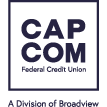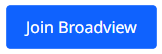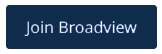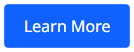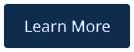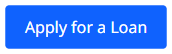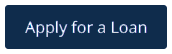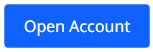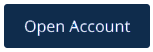Card Controls
Your Debit Card's ON-OFF Switch
Protect yourself against fraud and monitor the purchases made with your CAP COM Visa® debit card. Taking control is simple with Card Controls. Turn off your card temporarily, set limits on debit card spending, and track activity with real-time alerts.

The power of Card Controls is that you can set restrictions on your debit card instantly, then reverse them on demand, in real-time.
Why Use Card Controls
If you misplace your card, turn it off temporarily for peace of mind – so it can’t be used to make purchases or ATM withdrawals by someone else. When you find your card, turn it back on.
If you believe your card is lost or stolen, call (844) 228-8853.
Customize alerts to notify you about any Debit Card activity you specified in your Card Controls. The alerts will be sent by email or text, according to the Alert & Notifications preferences you set up for your CAP COM account.
If you tend to use your Debit Card to buy certain items but not others, you can specify transaction types in Card Controls. For example, you might choose to use your Debit Card for groceries and household items, but disable travel-related purchases (until you need them).
You can use Card Controls to disable certain ways of paying. For example, if you rarely use your Debit Card to make an online purchase, turn it off until you do. Set restrictions on numerous transaction types: ATMs, checkouts in stores, recurring automatic payments, etc.
Use Card Controls as your personal budget coach to keep your spending in check. The Spend Limits feature allows you to maintain spending below any dollar amount that you set.
You can limit your Debit Card to U.S. purchases only. And lift those restrictions when you travel abroad.
How to Use Card Controls
Online Banking
- Log in to your Online Banking account
- Under "Additional Services", select Card Controls
Mobile Banking App
- Log in to CAP COM’s mobile banking app
- Tap the "Card Controls" lock icon on the bottom of the app screen
Online Banking Account
- Log in to your Online Banking account
- Under "Additional Services", select Card Controls
- Turning the switch "OFF" will instantly deactivate your card
- Turning the switch back "ON" will instantly reactivate your card
Mobile Banking App
- Log in to your CAP COM account via the mobile app
- From the Menu, select "Card Controls"
- Turning the switch "OFF" will instantly deactivate your card
- Turning the switch back "ON" will instantly reactivate your card
1. Under the Card Control section, select the "Set Declined and Alerts" button, then under "Block Transaction", click "Preferred Transactions". Confirm your action.
2. Set up alerts or block purchases based on the merchant, transaction, or location type by clicking ON or OFF at the end of each item.
These two settings can help you automatically decline transactions above a specific dollar amount and receive notifications when transactions are made above a specific amount.
- Under the Card control section, select the "Set declined and Alerts" button.
- Choose "Spend Limits" on the left menu, then set up Decline and Alert limits
- Click the "Save" button
Frequently Asked Questions
Log in to your CAP COM account online or with your mobile app. Locate Card Controls under Additional Services (online), or by tapping the "Card Controls" lock icon on the bottom of the app (mobile) screen.
From the first/main screen you encounter in Card Controls, tap on the toggle switch to turn your debit card ON or OFF.
Card Controls changes are effective instantly, so you have complete control of your card.
Yes. From the first/main Card Controls screen, select any card from a list of cards on your CAP COM account.
No, your recurring transactions will not be blocked. They will continue to be processed, even when your card is turned OFF.
Tap on Alerts and set your preferences by Merchant Type, Transaction Type, and Spend Limits. You may also restrict your card from international use in Location Type.
The communication preferences associated with your CAP COM account apply to your debit card. To set your preferences, log in to your online or mobile account.
- From your online account, choose My Settings to review your contact information and security preferences.
- In your mobile banking app, select “More” or Menu, then choose Settings. Go to My Settings to set your security options.
No, travel notifications cannot be submitted via Card Controls at this time. Please contact us (844) 228-8853 before you travel, so your debit card activity is not flagged as fraud.
In Card Controls, turn OFF each alert in the individual menus for Merchant Type, Transaction Type, Spend Limits, and Location Type.