
Mobile Deposit
Skip a trip to the branch and deposit checks with your mobile phone. Just a few taps in our mobile app and you’re done.
Learn How
Access this free budgeting tool from your accounts.
Harness the power of Money Management, a free tool that helps you manage the many dimensions of your finances.

Make your plan to achieve financial goals, Create budgets with interactive dials, Celebrate successes along the way
Automatically categorize spending, Compare your spending to income, Set reminders and alerts
Monitor Transactions, See trends over time, Drill into the details, Fine-tune your budget
Ready to pay down your debt, build your savings, and set other goals in motion? Launch your mobile app or log in to your online account and select Money Management to get started.
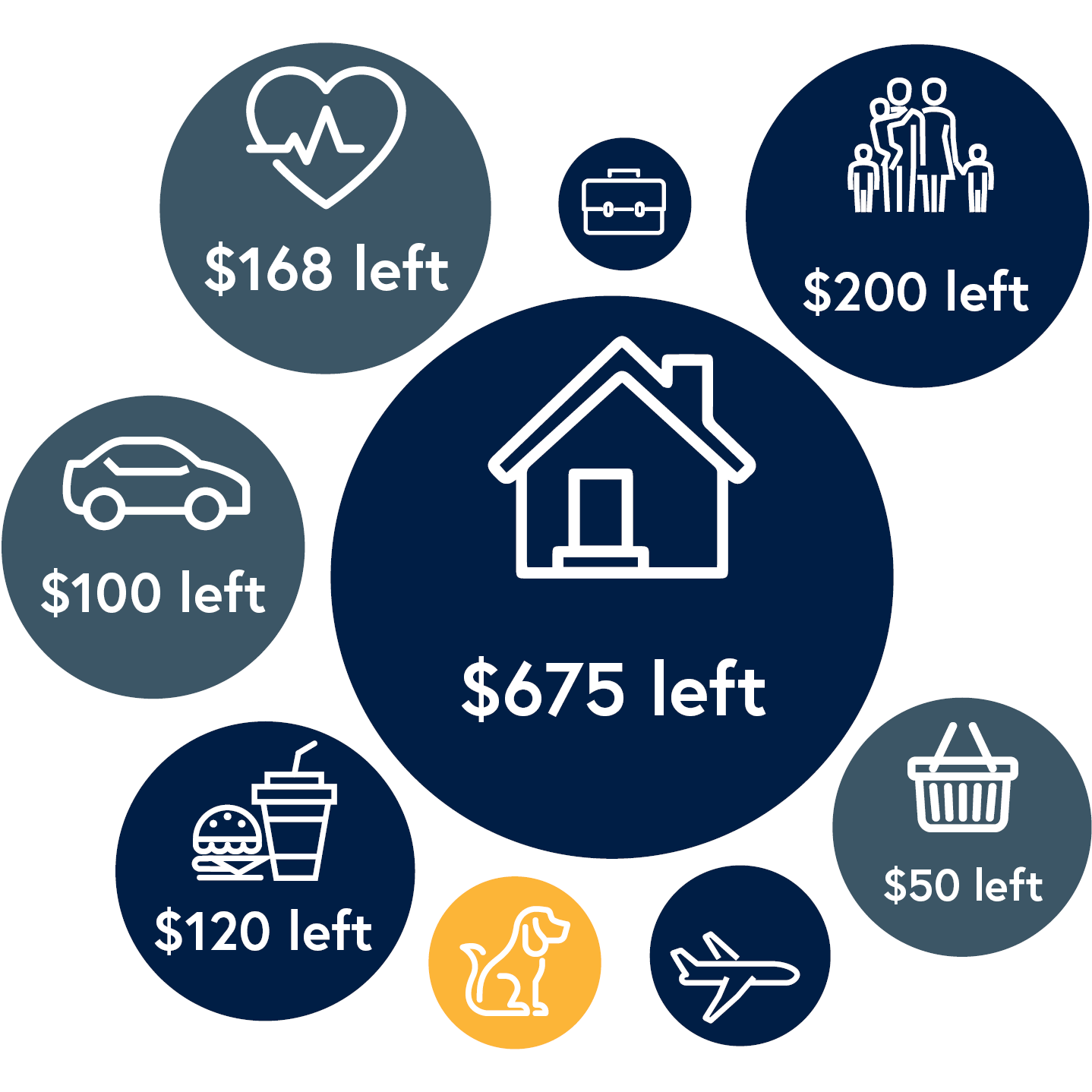
To provide up-to-date information, Money Management requires the username and password for each of your external accounts. This information is used to establish a secure connection, so your transaction history can be downloaded securely and categorized automatically.
To protect your identity, some financial providers require additional login information.
When you hide an account, it is hidden from view (not removed from Money Management). Hiding an account is helpful if you want to focus on certain accounts and reduce clutter on your screen. Money Management continues to keep track of your transactions.
First, remember that your username, password, and other login features (Touch ID/Fingerprint ID and Face ID) protect your accounts on your mobile device. You can also deactivate mobile access to your account, change your password, or delete the account entirely by logging into CAP COM's online banking website.
You can set up a variety of alerts in Money Management for your CAP COM accounts and those you have elsewhere.
Bank Well, Live Well
Simplify your finances and bank any way you like.
Make the most of every CAP COM benefit.
The power of Card Controls is that you can set restrictions on your debit card instantly, then reverse them on demand, in real-time.
What’s so great about our iSave certificate? Great rates! Plus, you can add money to it. Open yours with just $100.
Load your CAP COM debit card into your mobile device and shop with Apple Pay, Google Pay, or Samsung Pay.
